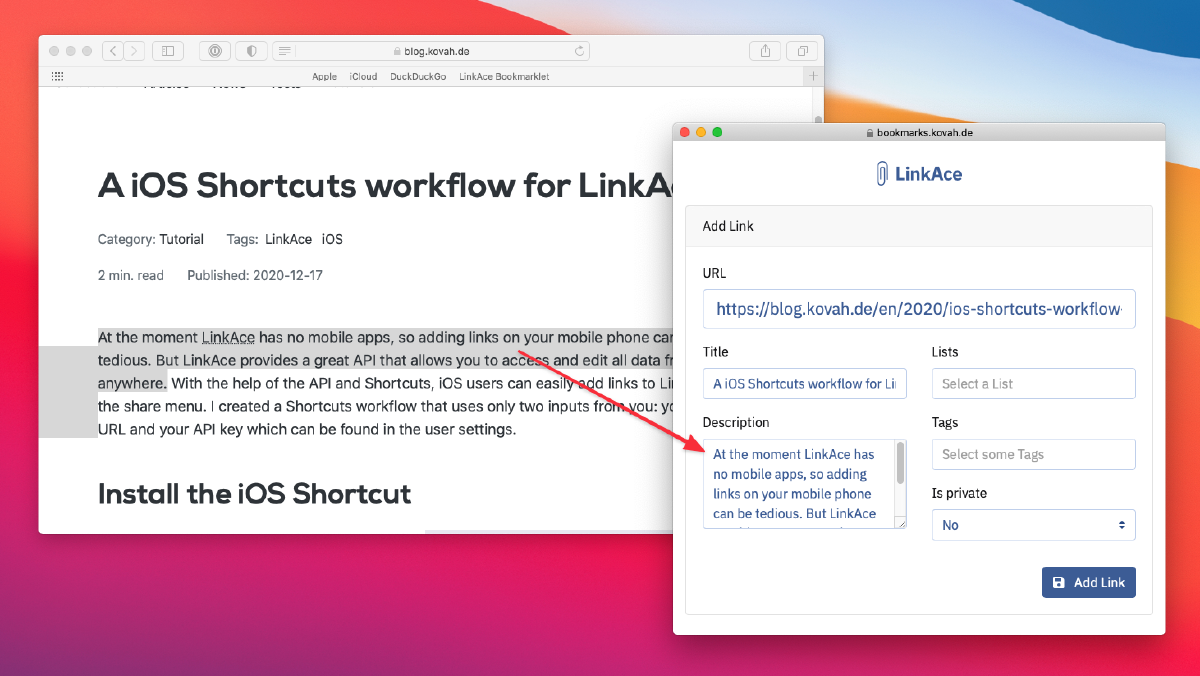The Bookmarklet is one of the most important features as it provides a simple way to add a random website to LinkAce as a link without leaving the website. While on a website you want to save to LinkAce, click the Bookmarklet. This will open a popup. This popup will show a login page if you are not logged in on LinkAce, or the pre-filled link form.
Preparing the Bookmarklet
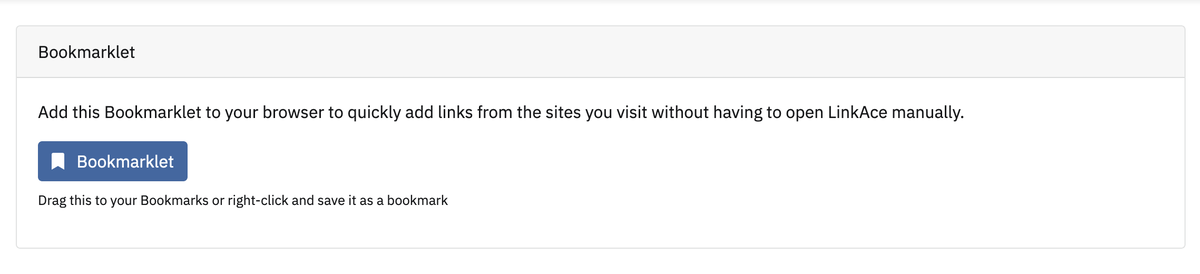
Go to the user settings. Right at the top you will find the Bookmarklet section. To use the Bookmarklet, drag the button to your browser bookmarks bar.
Using the Bookmarklet
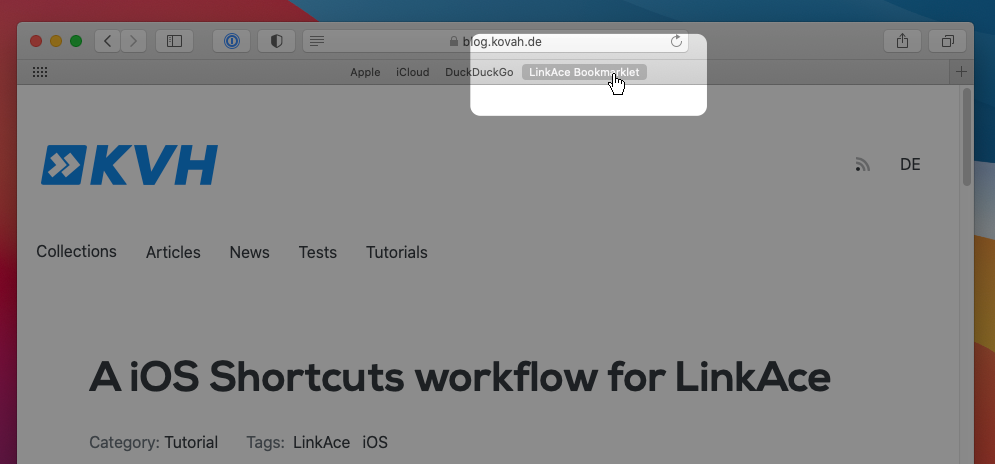
To start the Bookmarklet, click the bookmark in your browser while you have the site open you want to save. The bookmarklet will then open a new window with the form for adding new links. Please notice: if you are not logged in to LinkAce, you will be redirected to the login form first.
The form will be pre-filled with the URL and the title of the website. You are free to enter Lists or Tags now and set the Link to private if you want.
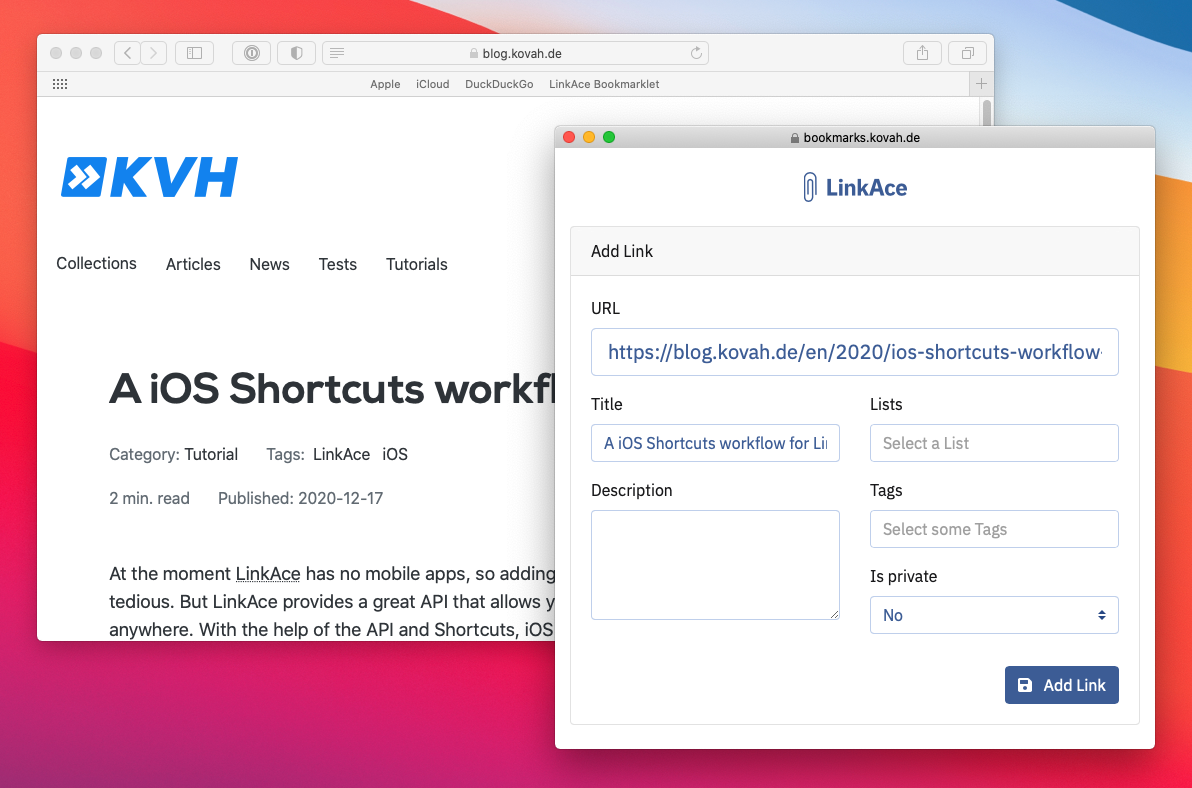
After adding the link, the Bookmarklet will close itself after 5 seconds. If you want, you can jump to LinkAce with a click on the then shown button.
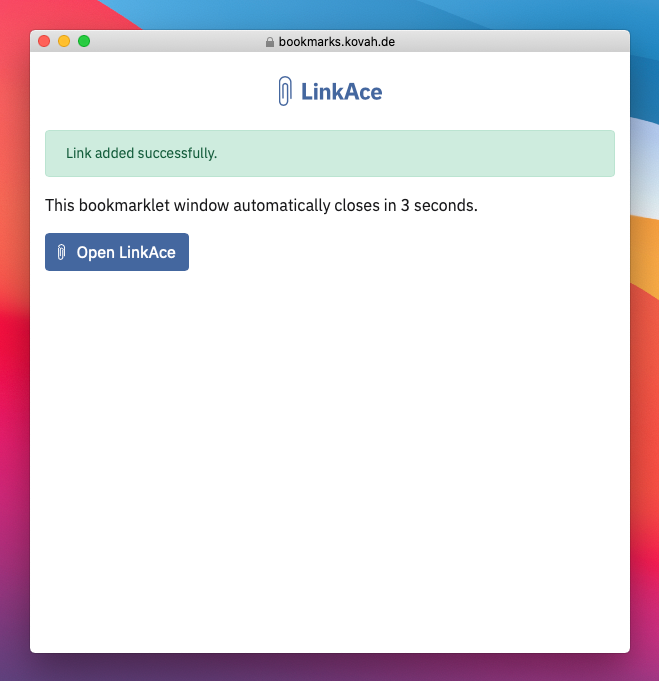
Using text selection for a description
If you select any text on the website you want to save, the Bookmarklet will use this text as the description of the Bookmarklet. Follow the same steps as above, but before clicking the Bookmarklet, select any text.